How to add website to Google Analytics
What you will learn here about Google Analytics
- How to add website to Google Analytics
After making a new website or after adding website to Google Search console, one question comes in mind. How can I check how many users are visiting to my website. The answer is Google Analytics. Google Analytics helps us to check how many user are visiting to your website and so many other things. So we need to add our website to the Google Analytics to know about the traffic or users of our website. Here we will see how to add website to Google Analytics.
How to add website to Google Analytics
Please follow the following steps to know how to add website to Google Analytics or how to add wordpress website to Google Analytics
1)In order to add website on Google Analytics, first you need an gmail account. Assuming you have Gmail account. If you don’t have Gmail then please first create an Gmail account.
2)Now please open any browser and sign in to your gmail account.
3)Now please visit following link
Google Analytics
4)Now please click on Start measuring which is shown below
5)Please enter name for your account. I have entered my website name which is shown below
6)Click on Next which is shown below
7)Please select Web for measuring your website which is shown below
8)Click on Next which is shown below
9)Now please enter Properties as per your website and click on Create
10)Please accept Google Analytics terms which is shown below
11)Please accept the Google protection terms also and then click on I Accept which is shown below
12)Now please copy the your tracking code which is shown below
13)Now please sign in to your WordPress admin dashboard.
14)Now please follow the following steps to add Google Analytics code which is shown below
I)Click on Appearance
II)Click on Theme Editor
III)Click on Theme Header
IV)Copy Paste the code in the end
V)Click on Update File